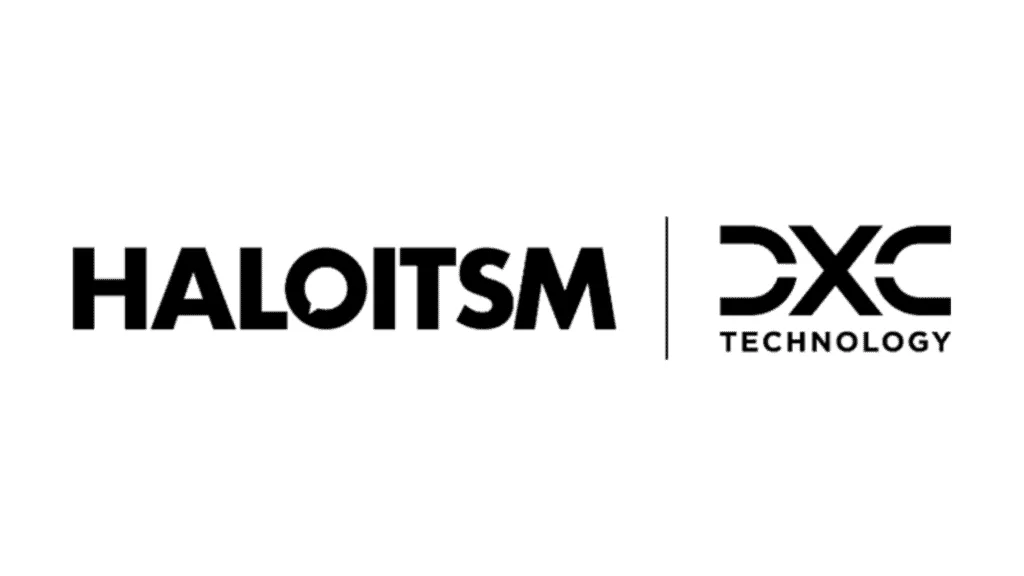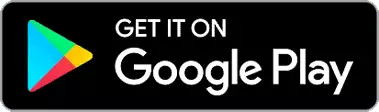Refer to this video for a detailed setup of Pax8:
The below details explain how to connect to Pax8, please refer to the above video for the configuration of customers, and subscriptions within Halo.
Remember to enable the integration module when setting up Pax8(navigate to Configuration > Integrations >*Search for the Pax8 Integration*):
To generate a Client ID and Secret for the Pax8 integration, you will need to first do this within your Pax8.
Click into users on the left hand side in Pax8, you must be on an account with the role partner admin, go into that user and then the "Developer Apps" tab, from here create a developer app and sign off on it:
Generate and copy your credentials:
From here, you can copy your credentials into Halo in order to authenticate the Pax8 connection:
Test the connection to make sure it is successful.
In order to manage recurring invoice lines linked to subscriptions being synced from Pax8, the following setting can be enabled in Halo (Found in Configuration > Billing > Recurring Invoices):
With this setting enabled, any subscriptions canceled in Pax8 will be synced over to be made inactive in Halo. The syncing will occur daily, based on the sync time of the Halo Integrator. Quantity changes in Pax8 will also sync through via the Halo Integrator into Halo, meaning that the quantity updates will happen daily.
Importing Usage/Arrears data
To ensure that Usage/Arrears data is imported into the correct Halo Client record you will need to assign usage to a company in Pax8
Here are the steps to assign usage to a company in the Pax8 Marketplace:
- Navigate to Manage clients > Subscriptions and select the applicable subscription.
- From the Usage tab, note that if there is no company associated with a specific subscription, it will be noted underneath the Subscription title: "No company assigned"
- To assign a company to the usage, click on the "…" on the far right.
- Click on Assign Company.
- From the Company drop down select the appropriate company to assign the usage to.
- Click Submit.