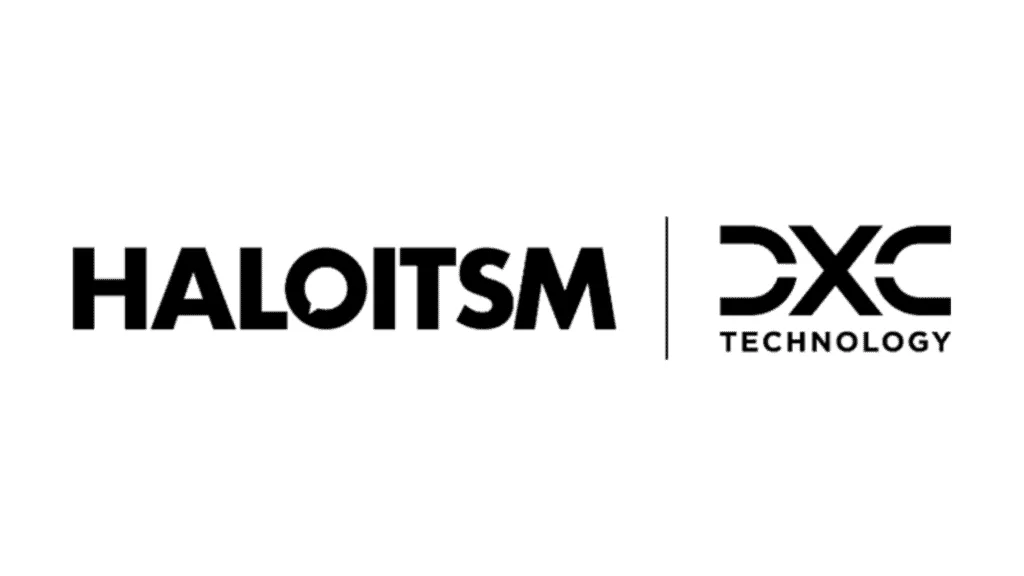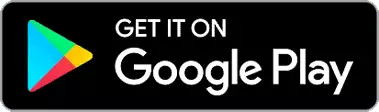- Create a ‘Halo’ User in LogicMonitor
- Enable the integration module in Halo, by navigating to Configuration > Integrations > *Search for LogicMonitor:
- Under the Halo User, there will be an ‘API Tokens’ Section (guide here). In this section, you will need to retrieve the Access Key and Access ID, and input them into the below Halo fields (found in LogicMonitor Integration section):
- Next, you will need to input your LogicMonitor URL into the Halo URL field
Asset Import
- Next, you will need to map your assets in the ‘Asset Imports’ section in the Halo LogicMonitor Integration page. To map assets, first choose a matching field (we recommend serial number as this will be unique to each asset). Also choose a default site in halo for any assets that are imported, Logic Monitor Alerts created with webhooks will now match the Site from the Device if not matched using halo_customer_name or halo_customer_id properties. You will also be prompted to choose a matching field to determine an assets ‘type’ and which group new asset types will appear under – choose these from the dropdowns here:
- Choose a ‘Default Asset Type’
-
Finally, set up the field mappings in the ‘field mappings’ table – This maps Halo asset fields to LogicMonitor fields. Once mappings are complete, hit ‘Import Assets’
Alert Processing
- Tick ‘enable alert processing’
- You will now need to create a webhook within LogicMonitor to sent to Halo.
- To set this up in LogicMonitor, you will need to create a custom HTTP delivery (guide: https://www.logicmonitor.com/support/alerts/integrations/custom-http-delivery)
- You will need to set up the HTTP method to be ‘Post’ and the URL will need to be ‘HTTPS’ NOT HTTP. The URL will be https://{Your instance Domain}/api/notify/LogicMonitor The URL, Username and Password can be found in your Halo LogicMonitor Integration Page:
In the ‘Alert data’ section of the custom HTTP delivery setup, you will need to choose ‘Raw’ and the format is ‘JSON’. Then, copy and paste the Custom HTTP Method Raw data from your Halo integration page. (Custom properties can also be added to the body of the JSON and used to match Halo Customer Name and ID with the following format halo_customer_name and halo_customer_id):
- After setting up your custom HTTP Delivery in LogicMonitor you must then include the method as a contact method for a recipient in an escalation change which is itself referenced by an alert rule in LogicMonitor.
- Finally, you can choose the status for alerts created in Halo, that are cleared in LogicMonitor – Usually this is ‘Closed’
- You can also enable the Halo Integrator to automatically sync the assets: