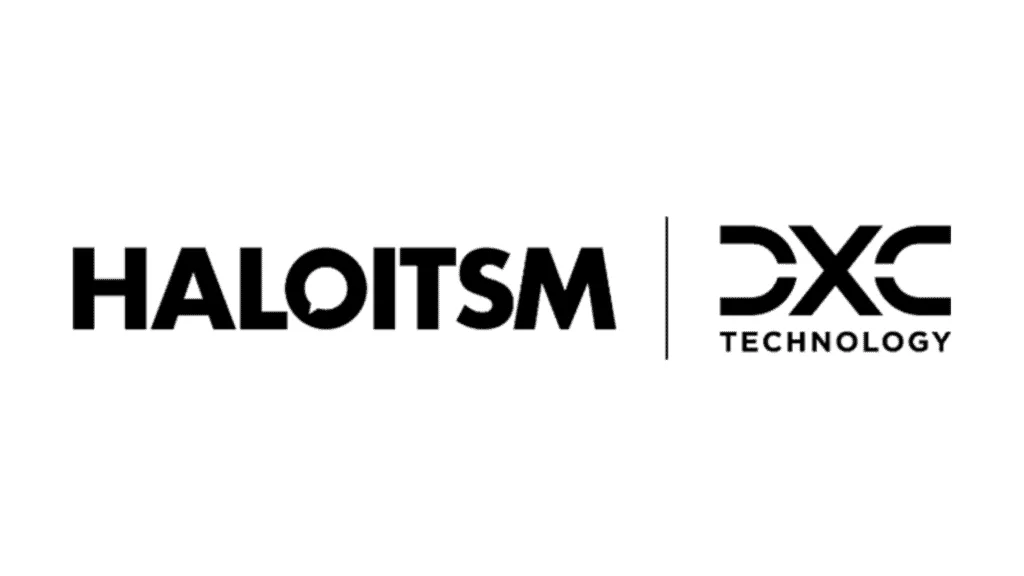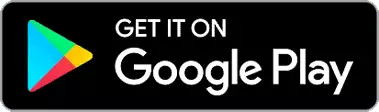In this lesson we will cover:
– Configuring Lists (For Configuring Sales ticket lists go to Configuration > Sales > Views)
– Configure List Groups
– Adding Lists to a Group
– List Setup Screen
Associated Admin Guide:
Configuring Lists
Lists are ways to create custom subsets of tickets of a certain criteria.
Fig 1. My Lists
The My Lists view allows you to create your own lists with specific filter criteria. For example, you may wish to only show Tickets which are of a certain priority for a specific client.
Fig 2. My Lists – Filter Criteria
Fig 3. Configure My Lists (Under Configuration > Tickets > Views)
Configure List Groups
There is also an option to allow grouping of lists, when checked on, there will be an option to add lists to groups, and also a button to configure groups.
Fig 4. Grouping of Lists
Groups appear like this below, where "test" is a list within the group "Ticket Type List", groups collapse or expand by clicking on them.
Fig 5. Group View
Adding Lists to a Group
When creating a new list, the list can be added to a group, to add existing lists to a group, you can right click on the list and then click "edit list"
Fig 6. Adding a List to a Group
List Setup Screen
Fig 7. New List Setup Screen
List Name – Name of the list.
Use – This is to determine which areas the list will be displayed in Halo.
Sequence – This determines the order in which the lists are displayed, 1 before 2 etc.
Show Count in Treeview – This allows you to determine whether or not the number of tickets in the list is displayed.
Column Profile – This allows you to override the Column Profile when the list is selected.
List Display Type – This allows you to specify whether to lock the use to Table/Tile/Calendar view.
Show in the 'By Team' View – When checked this allows you to add this list to the Tickets by Team View.
Halo API – This is an advanced option that allows you to view tickets from other instances of Halo using the API.