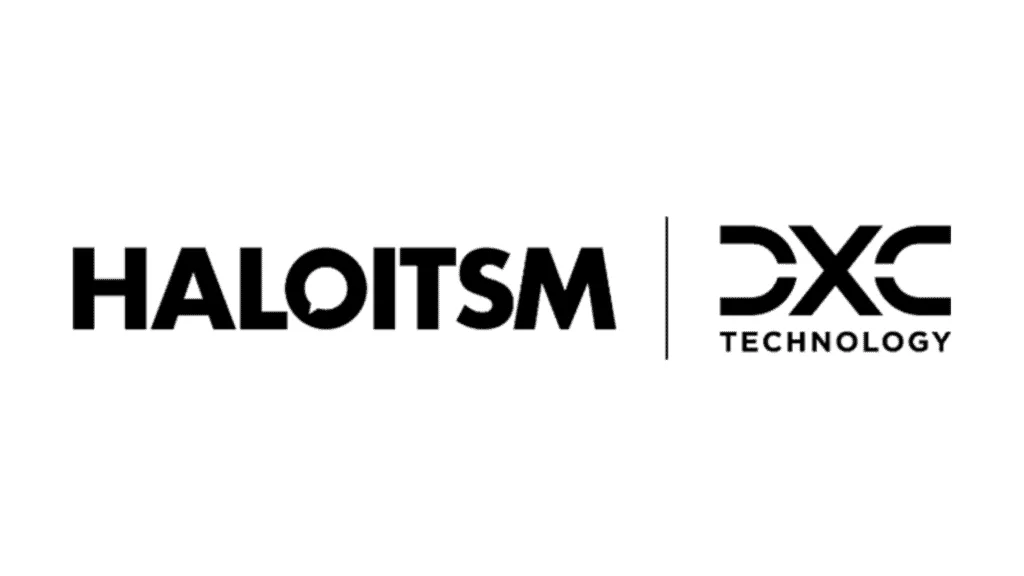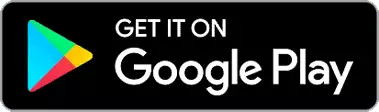In this lesson we will cover:
– Creating the Statement of Work Template
– Setting the Details of the SoW
– Setting the SoW on the Opportunity
Creating the Statement of Work Template
To create a statement of work template, you can navigate to Configuration > Custom Objects > Custom Fields > search for the built out custom field named ‘CFDefaultStatementOfWork’:
Fig 1. Custom field for a statement of work
This custom field has been configured to be a single selection drop down list.
The idea is to add the name of your SoW templates here and be able to select these names from the drop-down list on the opportunity:
Fig 2. SoW Templates drop down
Setting the Details of the SoW
Setting the SoW details will be found in Configuration > Tickets > Rules. Here you will be able to configure a ticket rule that when an SoW template name is selected on the opportunity, the outcome will fill out the SoW details.
Setting the criteria in the ticket rule:
Fig 3. SoW Ticket Rule
The outcome of the ticket rule will need to be in HTML for the formatting of the text to come through on the ticket.
Setting the outcome (SoW details) of the set criteria of the ticket rule:
Fig 4. SoW rule outcomes
Adding the Custom Fields to the Opportunity Type
Now that you have configured the SoW template and SoW rule, you will need to ensure that these fields are present on the opportunity type.
To add these fields, navigate to Configuration > Sales > Opportunity Types > desired opportunity > Edit > Field Lists > plus button at the bottom > Add ‘CFStatementOfWork’ and ‘CFDefaultStatementOfWork’:
Fig 5. Fields added to the ticket type
Be sure to edit the visibility of these added fields by clicking the pencil icon and only making these fields visible for the agent ticket details screen. This ensures that the end user will not be able to use these fields, nor will agents on the new ticket screen:
Fig 6. Field visibility
Setting the SoW on the Opportunity
Once on the opportunity, navigate to the SoW tab and select the desired template which will fill out the Statement of Work field.
This is an example of the outcome not formatted by HTML. It will come over as text unformatted in the Statement of Work field:
Fig 7. SoW tab on the ticket