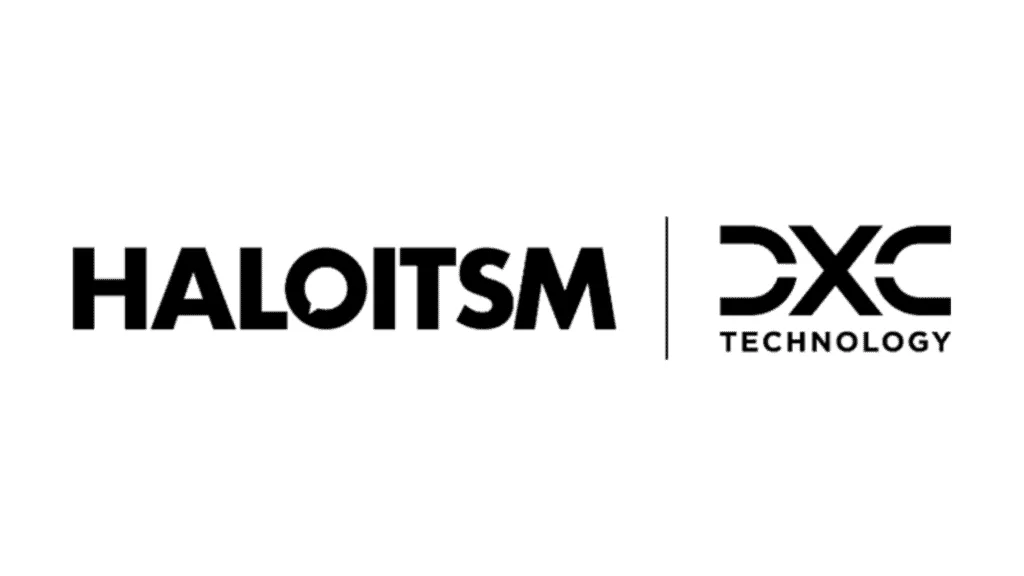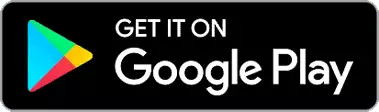In this lesson we will cover:
– Customer records
– Creating a New Customer
– Importing Customers
Customer Records
This screen provides an overview of your customer records. Customers are the organisations/companies that you support and maintain services for. From here you can search your existing customer records or create new ones. You can also see the Top Levels the Customers are housed under and also a snapshot of each customers Open Tickets.
Fig 1. The Customers Area
It should be noted that you can search on the address when searching for clients/sites.
Clicking into an existing customer record will take you to the screen below.
Fig 2. Customer Record
There are multiple tabs which all hold different information relating to the customer in question:
- The Details tab delineates all the key information for that particular customer, for example their active status.
- The Sites & Users tab will show you a list of all of the customer's sites. Clicking through to one of these sites will show you all the users under that site.
- The CRM Notes tab will show you any notes held against that customer.
- The Overview tab will show the number of open tickets against the client in question.
- The Tickets tab shows a list of all tickets. This can be filtered down much like the tickets screen.
- The Opportunities tab is much like the tickets tab, however it only shows sales tickets.
- The Assets tab displays a list of all assets linked to this customer.
- The Activity shows agent and end-user actions on tickets.
- The Contracts displays any contracts you have against that customer.
- The Invoices tab displays any invoices against that customer.
- The Documents tab has drag and drop functionality which allows you to store documents against the customer.
- The Settings tab is where you can customise the behaviour of tickets, billing and emails for each individual client. These can be set en masse during an import or amended using one. Alternatively, clicking edit in the top left you can amend the settings for this particular client.
Creating a New Customer
You're able to create a new customer record by simply clicking the 'New' button on the top right hand side on the Customers screen.
Fig 3. Creating a New Customer
This will then take you to a blank customer record to fill in. Here you are asked to provide details of the main site, any associated notes, their timezone and a main contact for them.
Fig 4. New Customer Creation Screen
Importing Customers
You can import customers into Halo by importing them via CSV, various integrations including Xero, QuickBooks and Microsoft CSP, and various migrations including ConnectWise, Autotask and ServiceNow. See below for details on how to import via CSV or see the relevant integration or migration areas of HaloPSA. Checkout this guide on importing data into Halo.
To migrate from other tools (Autotask, Servicenow, Freshdesk) head to Configuration > Migrations
Fig 5. Migrating Data
Fig 6. Importing Client/Sites into HaloPSA
From here you can import into HaloPSA by downloading the sample import templates and importing in our format.
Fig 7. Import Spreadsheet Sample
Client and Site must both be populated in this import spreadsheet for each line, even if there is only one site per customer, just populate it with the customer name or "Main" in order to get the data in if you don't wish to specify a different site location such as "London".