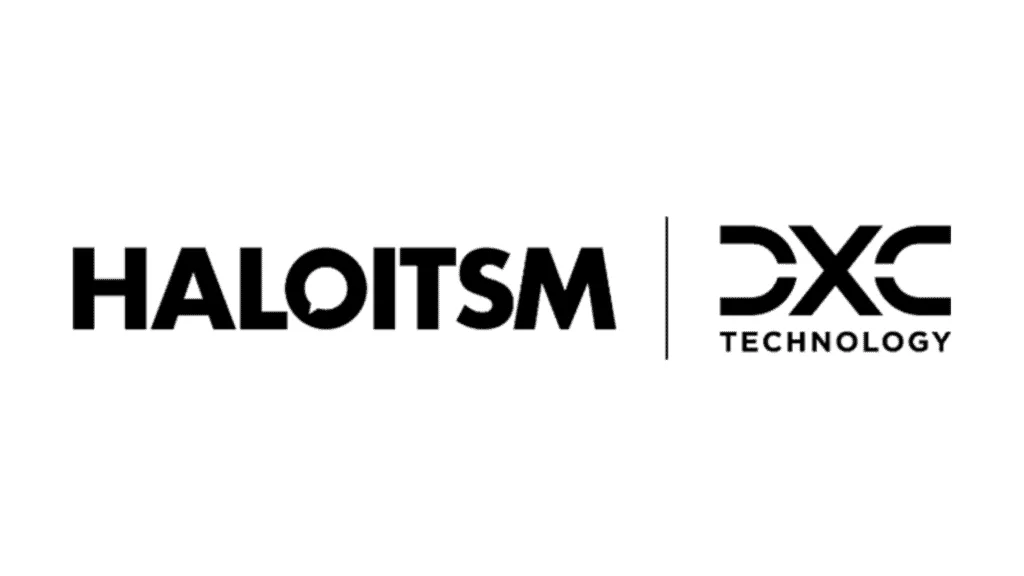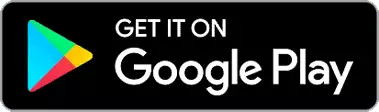In this guide we will cover:
– How to have prices/costs on recurring invoices update automatically when the price/cost of an item is changed
– How to update item and recurring invoice prices using product bundles
– Set automatic percentage increases for invoice lines
Update item costs/prices
When the price/cost of a recurring item is changed this can also also update the recurring invoices this item appears on.
Head to products > select a product > costing and pricing, here you can change the costs/prices of this item. It is important to note there are two types of cost/price. Fixed, this is the price that will be charged when the item is ordered as a one off. Recurring, this is the price that will be charged when the item is on a recurring invoice.
To change the price and cost of this item on your existing recurring invoices, change the values in the 'Recurring price' and 'Recurring Cost' fields (respectively). Changing these prices will change the prices for all future recurring invoices, to change them for existing invoices enable the settings to 'Update Prices/Costs on Recurring invoices'.
Fig 1. Fields to update on recurring product
Once prices are updated this will take a few minutes to take effect, you will receive a pop-up to prompt you about this.
Note: This will change the price on the recurring invoice, if the invoice for the period has already been created you will need to delete the invoice and re-create it.
How to update item prices using product bundles
If you are using product bundles you can change the price for the bundle on recurring invoices rather than changing it on each item.
To do this head to configuration > quotations, here you will see the setting shown in figure 2.
Fig 2. Update prices for Bundle Products on Recurring Invoices when changed on the Bundle Template setting
When this is set to 'always' costs and prices that are changed on a bundle will automatically change on the recurring invoices they are on.
When set to 'Display an option in the Product Bundles setting tab', an additional setting will appear against the bundle and you will be able to choose if bundle prices will be updated on a per bundle basis.
Fig 3. Setting in Product Bundle
When this setting is enabled the item prices on existing recurring invoices will change when they are changed on the bundle. When disabled new recurring invoices will use the price set on the bundle but existing recurring invoice prices will not change.
Note: Changing the item price on a bundle will not change the price of the linked item, it will only affect the bundle price.
Set automatic percentage increases for invoice lines
An automatic percentage increase can be applied to each of your recurring invoice lines to allow the invoice to account for inflation.
The line will increase by the set percentage each increase period.
To set the default percentage increase, head to configuration > billing > recurring invoices, see the setting 'Retail Prices Index (RPI) Percent Increase'.
Fig 4. RPI percent increase
Here, you can set the default percentage that invoice lines will increase by. They will increase by this percentage each increase period.
The increase period can be set per line, but by default the increase period will be the repeat period of the recurring invoice.
Now you have set the default you will need to set the increase per recurring invoice line. Navigate to a recurring invoice and edit a line. When editing the line you will see the section 'Automatic increase' expand this section.
Fig 5. Automatic increase against invoice
For all lines you will need to ensure the 'Percent Increase Period' is set, as well as the 'Date of last automatic increase'. The date set here will be used to calculate the date of the next automatic increase.
To have the line use the default automatic increase, check the setting 'Use RPI Percent Increase'.
To have this line increase by a different rate to the default RPI uncheck 'Use RPI Percent Increase' and enter the percentage increase you would like the line to use in the 'Percent Increase' field.
If you would like the price of this line to not increase automatically check 'Exclude from percentage increase'. However, not setting any automatic increase settings against the line will also cause the line to not increase automatically.